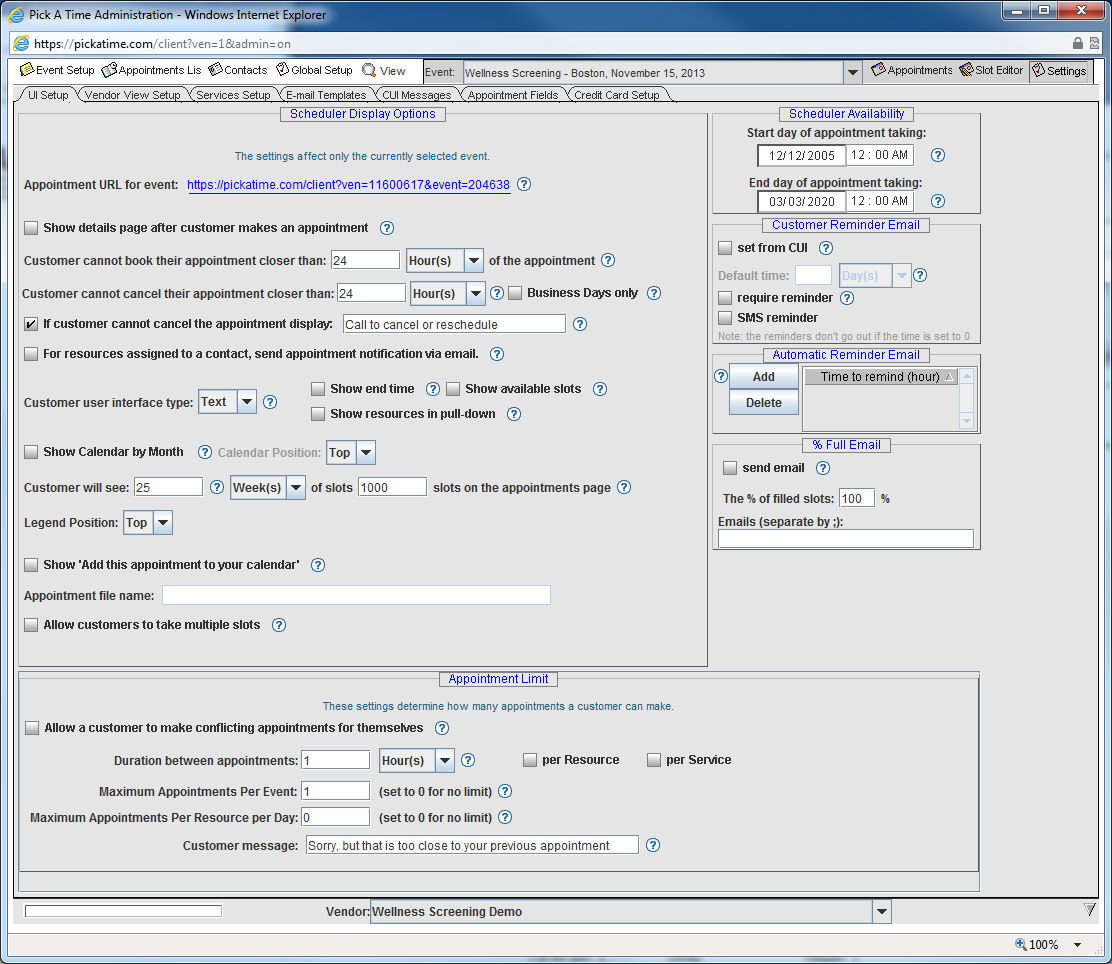
From the UI Setup in the Settings tab you can alter under what conditions the slots will appear to your customers.
Select the Settings button on the upper far right of the Admin UI.
Select the first tab, labeled UI Setup.
From the top of the page, work your way down:
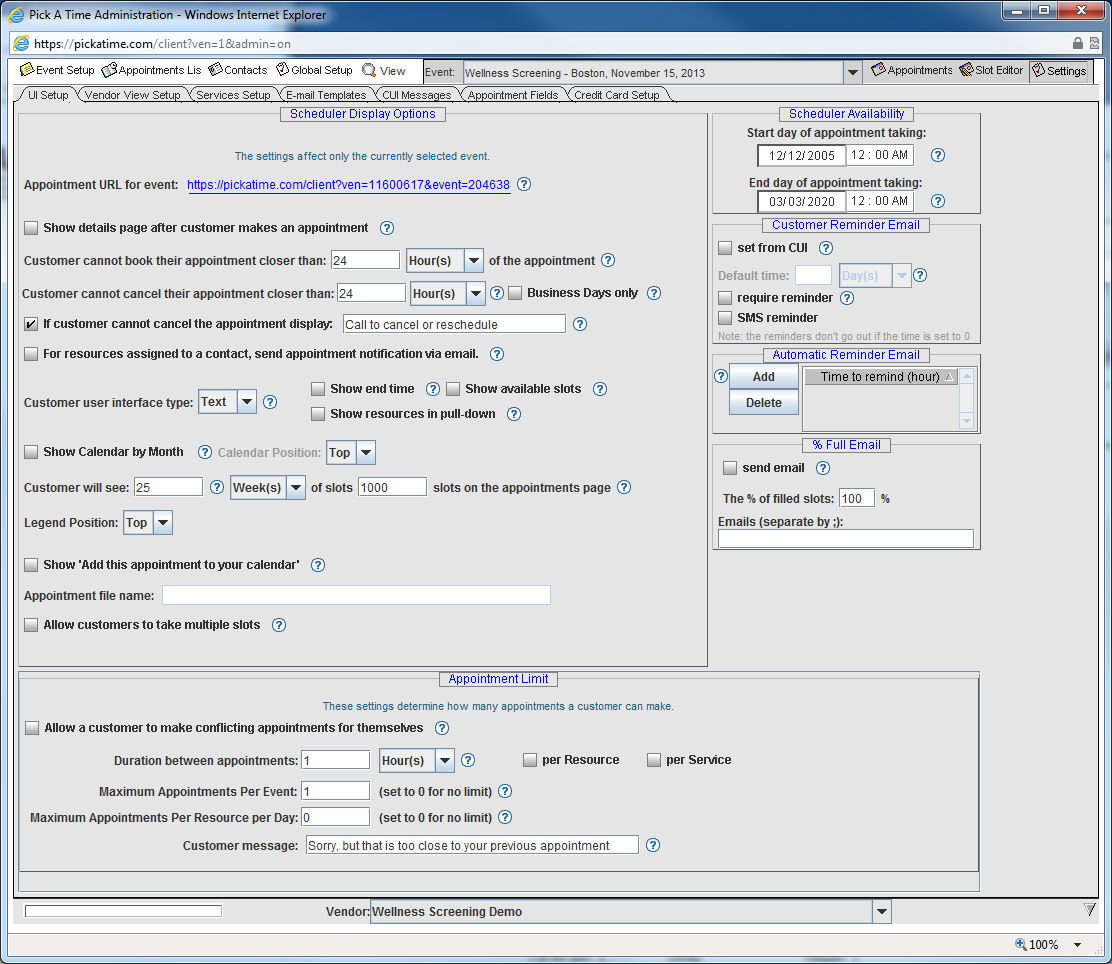
The “Appointment URL for event:” lists the site address for the selected event that you can either use in your web page or provide to your customers to use when booking an appointment. If you click on this link a new browser window will open up that is the CUI.
Check the "Show details page after customer makes an appointment" box if you would like a web page with appointment details to pop up after the customer has made an appointment.
"Customer cannot book their appointment X hours/days/weeks closer to the appointment" allows you to make slots become unavailable some amount of time before the appointment. For example, if you don't want your customers making an appointment one hour before the appointment then set this to one hour.
If you want to prevent customers from cancelling their appointment within some amount of time before the appointment alter "Customer cannot cancel their appointment closer than X hours/days/weeks". Set this to 0 if you don't care if your customers cancel a minute before they show up. Set this to a large value if you don't want them to be able to cancel the appointment.
Check the Business Days only box to include only business days in your day count in the two settings above.
Check the box "if customer can not cancel the appointment, then display: Call to cancel or reschedule if you would like your customers to see this message. The text here is editable.
Check the box "for resources assigned to a contact, send appointment notification via email" if you would like an email to be sent to the resource (i.e. teacher, counselor) each time an appointment is booked or cancelled.
Set "Customer user interface type:" to Text to get a text listing of the available time slots or Table to get a graphical listing. If Text display is selected you will also have the option to display the end time of each appointment, the number of available appointments per slot, and you will be able to display each resource in a pull-down.
Show Calendar by Month will display a monthly calendar either above or to the left of your available appointments. The customer can then click on an available date on the calendar to see the availability for that day.
The "Customer will see: X Days/Weeks of slots XX slots on the appointment page" setting determines how many days or weeks are shown on the CUI at one time and how many slots are displayed. The xx days/weeks section will determine how many days (or weeks) are displayed on one screen of the scheduler. For example, if you enter in 1 day but you have 3 days of appointment slots, the participant will see the first day on the screen, and then will need to use the arrow button to view the other days. The xx slots section determines how many slots (per day) are displayed. For example, if you have 20 slots available on a day, but you want the first 10 time slots to fill up first you would enter in 10 here. The first 10 time slots of the days would be displayed, (ex. 9:00, 9:10, 9:20... through 10:30). Once a participant booked one of these slots, the next slot in the sequence (10:40) would open up and be displayed on the scheduler. Note that the xx slots section is only available when you have selected either the Text or List display.
Legend position can be set to either the top or the side.
Check the box Show "Add this appointment to your calendar" to allow your customers the option of receiving an email calendar notification.
Appointment file name: allows you to enter in a name that the appointment file will be labeled.
Check "Allow customers to take multiple slots" to allow your customers to take more than one appointment for the same time slot. This is useful if a customer needed to book more than one appointment at the same time. For example, if a parent wanted to book flu shots for the entire family at the same time, they would first select the number of slots they needed, and then they would be presented with the available times that had that many openings. They will not be able to exceed the number of slots offered. If you have created any Appointment Fields, the person booking the appointment will be prompted to fill in these fields for each slot they would like to take. For example, if you have created an Appointment Field for the name of the participant, the person booking the appointment will be prompted to enter in a participant name for each appointment.
The appointment limit section is where you can set limits on how many appointments a customer can make.
Check the box "Allow customer to make conflicting appointments for themselves" if you would like your customer to be able to book more than one appointment at the same time.
When "Duration between appointments" is set to a non-zero value the system will not allow the customer to make a second appointment closer than the setting. If they attempt to make one the "customer message" will be displayed. You can limit this by resource or by service.
"Maximum Appointments Per Event" prevents the customer from creating more than the allowed appointments per event. When they attempt to make too many the "customer message" will be displayed.
"Maximum Appointments Per Resource per Day" allows you to set a limit of how many appointments per resource can be booked on any day. For example, you can create 15 slots on a day, but restrict the Maximum Appointments for the resource to 10. As soon as the 10th appointment is booked at any time on that day, no more appointments can be booked.
"Start day of appointment taking" Enter the date and time that you would like the scheduler to be open to your customers.
"End day of appointment taking" Enter the date and time that you would like the scheduler to be closed to your customers.
Customers can be given the option of having a reminder email sent to them before their appointment. The customer can select how much time before their appointment it should be sent, but you can set the default value that will be shown to them.
Set "require reminder" to force your customers to receive a reminder email.
Check the "set from CUI" if you want to allow your customers to set the default time to receive a reminder email.
If you check both "require reminder" and "set from CUI" your customers will be able to select when the reminder email will be sent, but will not have the option of not receiving an email.
You can require email reminders and set the time in advance. Select Add and enter in the time (in hours) prior to the appointment that you would like an email reminder to be sent. You can add multiple times here for multiple email reminders.
IMPORTANT NOTE: The automatic reminder email will be created at the time the customer books the appointment. Once the appointment is booked, if you add a new automatic reminder time this will only apply to subsequent appointments booked.
You are now ready to Configure Email.